Screen Orientation in Android
Support Screen Orientation in Android
We can overcome this problem by using "layout-land" folder in our application.
Step 1:
Copy the below code and paste it in main.xml file which is in layout folder.
<?xml version="1.0" encoding="utf-8"?>
<LinearLayout xmlns:android="http://schemas.android.com/apk/res/android"
android:layout_width="fill_parent"
android:layout_height="fill_parent"
android:orientation="vertical" android:gravity="center">
<TextView
android:id="@+id/textView1"
android:layout_width="wrap_content"
android:layout_height="wrap_content"
android:text="Portrait"
android:textAppearance="?android:attr/textAppearanceLarge"
android:gravity="center"/>
</LinearLayout>
res ->rightclick ->new ->folder-> name the folder name as "layout-land"
<?xml version="1.0" encoding="utf-8"?>
<LinearLayout xmlns:android="http://schemas.android.com/apk/res/android"
android:layout_width="fill_parent"
android:layout_height="fill_parent"
android:orientation="vertical" android:gravity="center">
<TextView
android:id="@+id/textView1"
android:layout_width="wrap_content"
android:layout_height="wrap_content"
android:text="LandScape"
android:textAppearance="?android:attr/textAppearanceLarge"
android:gravity="center"/>
</LinearLayout>
Now run your program it will produce a result as
While changing to landscape (ctrl+f12) will produce a result as
Thank you.
Full Source code Screen Orientation
Android project defaultly having main.xml file in layout folder. It supports both portrait and landscape.
But some times our layout is not aligned well when skip to landscape mode.
So we cannot able to get an expected view.Ex: textview ,button are misplaced.But some times our layout is not aligned well when skip to landscape mode.
We can overcome this problem by using "layout-land" folder in our application.
Step 1:
Copy the below code and paste it in main.xml file which is in layout folder.
<?xml version="1.0" encoding="utf-8"?>
<LinearLayout xmlns:android="http://schemas.android.com/apk/res/android"
android:layout_width="fill_parent"
android:layout_height="fill_parent"
android:orientation="vertical" android:gravity="center">
<TextView
android:id="@+id/textView1"
android:layout_width="wrap_content"
android:layout_height="wrap_content"
android:text="Portrait"
android:textAppearance="?android:attr/textAppearanceLarge"
android:gravity="center"/>
</LinearLayout>
Step 2:
Create a "layout-land" folder in res folder.That is res ->rightclick ->new ->folder-> name the folder name as "layout-land"
Step 3:
create a main.xml file in "layout-land" folder.Then Copy the below code and paste it in main.xml file which is in layout-land folder.<?xml version="1.0" encoding="utf-8"?>
<LinearLayout xmlns:android="http://schemas.android.com/apk/res/android"
android:layout_width="fill_parent"
android:layout_height="fill_parent"
android:orientation="vertical" android:gravity="center">
<TextView
android:id="@+id/textView1"
android:layout_width="wrap_content"
android:layout_height="wrap_content"
android:text="LandScape"
android:textAppearance="?android:attr/textAppearanceLarge"
android:gravity="center"/>
</LinearLayout>
 |
| Portrait mode(default) |
While changing to landscape (ctrl+f12) will produce a result as
Full Source code Screen Orientation

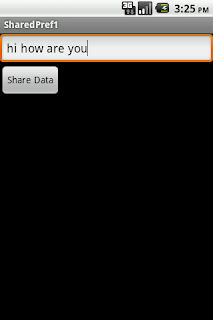

Comments
Post a Comment